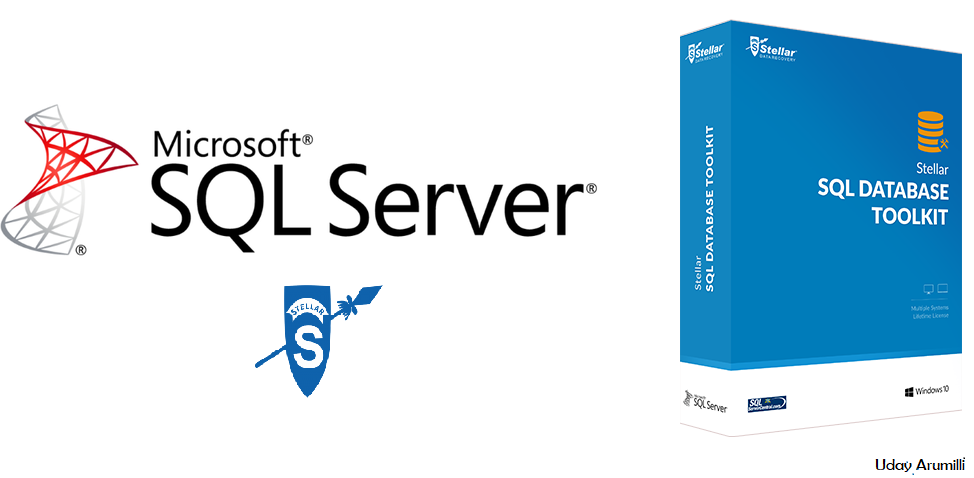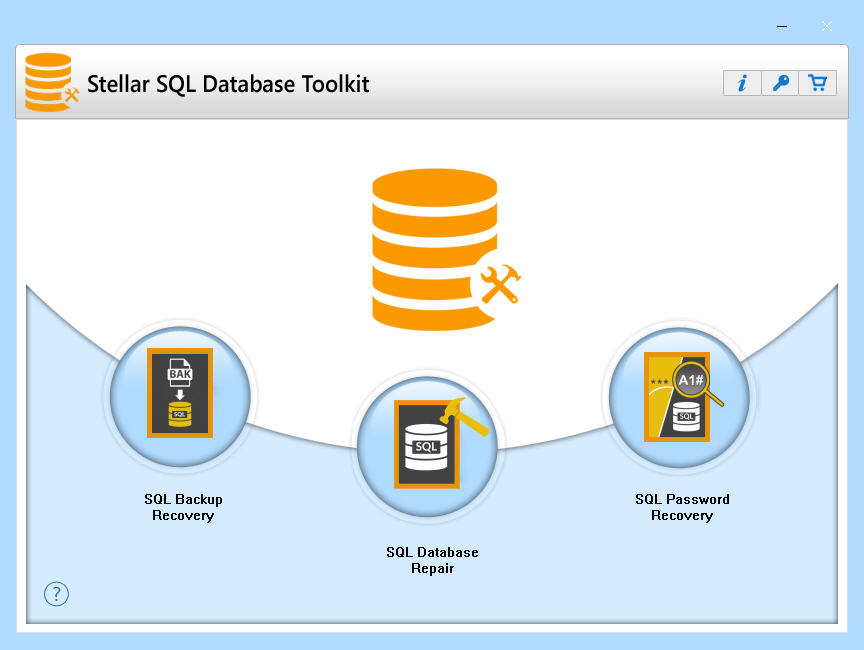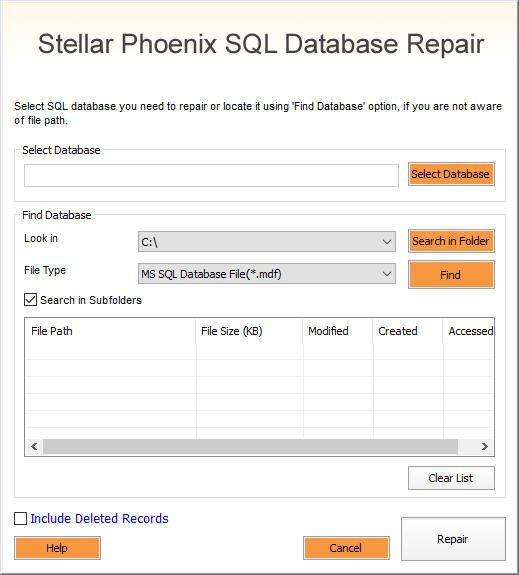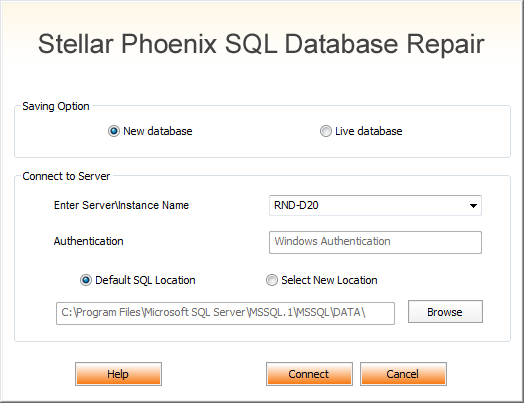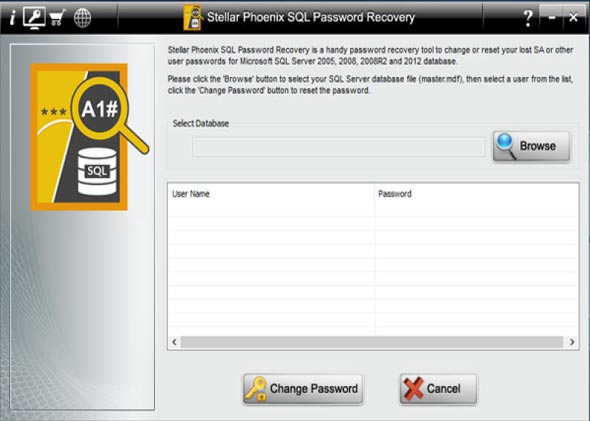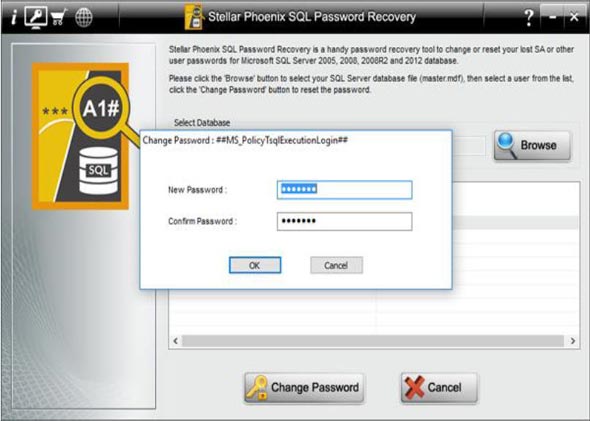Stellar SQL Database Toolkit Review
Summary: Fending off SQL Database troubles becomes easy with Stellar SQL Database Toolkit which is a unique amalgamation of 3 specialized applications for the SQL Server – Database Repair, Backup Recovery, and Password Recovery. The toolkit gives users the option to perform 3 key operations for the SQL server affordably and in a user-friendly manner without the need of procuring any additional products.
SQL database administrators often have to deal with volatile troubles that can crop up to disrupt the smooth functioning of the server. That’s why they keep useful tools handy, which can fix time-critical issues and bring the server back online quickly. Among the wide spectrum of SQL utilities available online, one of the most trusted ones is Stellar SQL Database Toolkit. This utility is actually a bundle of three great products –
- Stellar Phoenix SQL Database Repair
- Stellar Phoenix SQL Password Recovery
- Stellar Phoenix SQL Backup Recovery.
The toolkit works in multiple problem scenarios for the SQL server user in a very cost-effective and user-friendly manner.
To understand how effective the 3 applications bundled within this toolkit are, we put Stellar SQL Database Toolkit to test with various problematic server files. In this post, we’re detailing the product review of this toolkit based on the findings of our tests.
Stellar Phoenix SQL Database Repair
We got hold of an SQL database file (MDF) which was so badly corrupted that it wasn’t attaching to the server but instead was throwing some cryptic errors. Here’s how we used this tool to fix the file:
1. On launching the toolkit, from the home screen we selected which product we wanted to use – SQL Database Repair – and got to see the message: “Stop MS SQL Server and copy the database to a different location. Restart the server and repair the copy of the database.”
Note: The first impression on receiving this message was that the tool was quite intuitive since it quite validly prompted us to move the database files to a location that is not under the control of the database engine. That makes operating on them easier.
 2. Once we had changed their location, we were prompted to pick the database files to be repaired. The choices given were:
2. Once we had changed their location, we were prompted to pick the database files to be repaired. The choices given were:
- Directly point the software to the location of the corrupted MDF file
- Find the MDF file on the system (this option is for users who are unaware of MDF file’s location)
Note: A key point to remember when using the “Find” option is to select the “Include Deleted Records” option. This option allows the tool to search for deleted records within corrupted MSF files and possibly to recover them. Again, very helpful!
3. Once the appropriate file was selected, we clicked on the “Repair” button and watched as the tool quickly scanned it and displayed recoverable data within its left-hand panel.
Note: Here again, we were impressed by the level of detail that the tool presented. We could look at the database, examine all objects and even see the data for individual tables.
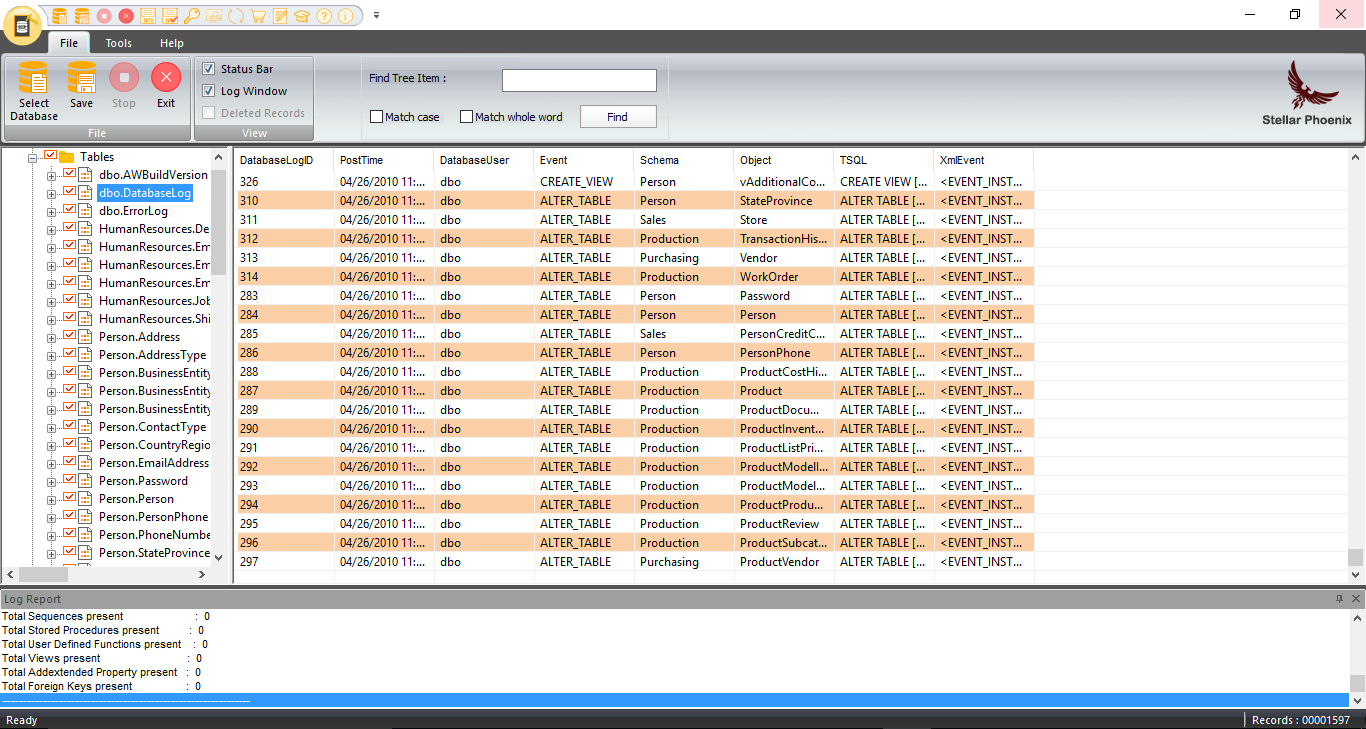 4. After previewing desired items, we selected the data which we wanted to recover and click on the “Save” button from the main menu.
4. After previewing desired items, we selected the data which we wanted to recover and click on the “Save” button from the main menu.
5. Thereafter, we were prompted to pick an output format (MSSQL, HTML, CSV, or XLS) and a destination folder to save repaired database file. We were also given a choice to select how the repaired data was saved:
- As a new database created on the server, or
- On the Live Server
In both cases, the user needs to specify the server name on which to save the data and other relevant details. We picked the first option and when it finished working, the server was up and running like new!
Best Aspects of the tool:
- Option to selectively recover data from damaged MDF files
- Multiple convenient options on the top menu including one pointing to helpful KB articles for the product
- Option to save repaired data in multiple formats
Stellar Phoenix SQL Password Recovery
As its name suggests, in case you lose your administrator password or any other user password for SQL server, you can reset it using this utility. We created a dummy user account on our server to test whether the software could recover the password for it. Here is how it worked:
- We stopped the SQL server instance and copied the master data file to another location
- Then we launched the application and it could easily read all logins mentioned within our master data file and display them within its interface. This meant that recovering passwords was no big deal for this competent product.
3. We selected the dummy login we had created and clicked on the “Change Password” button
4. Keyed-in a new password and it was done!
Once the password was changed, we moved the master data file to its previous location and restarted the SQL server. Logged in with the new credentials and everything worked fine.
Best Aspects of the tool:
- Hassle-free SQL password recovery
Note: This tool should be used with utmost caution and only if you are in dire need of password recovery. Since it makes it possible to log into any user account through a simple password change, in the wrong hands it can prove to be dangerous.
Stellar Phoenix SQL Backup Recovery
To test this application, we procured a damaged SQL database backup file (BAK) and attempted data recovery from it. This is how it went:
- On launching the application, we were presented with the familiar choice of selecting a backup file from a known location or finding it on the system
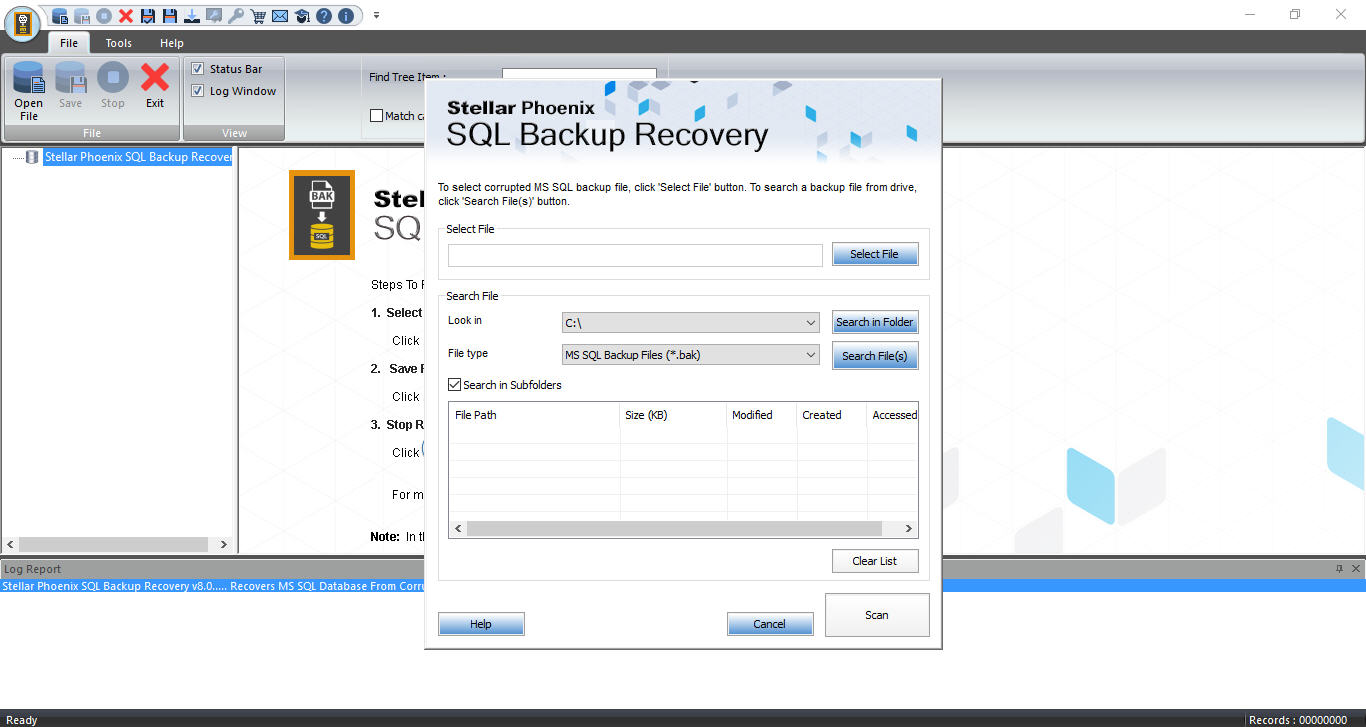 2. Once the file was selected, we clicked on “Scan” to enable the software to do its work. It listed all backups saved within the BAK file
2. Once the file was selected, we clicked on “Scan” to enable the software to do its work. It listed all backups saved within the BAK file
3. We picked the backup from which we wanted to recover data and clicked on “Next”
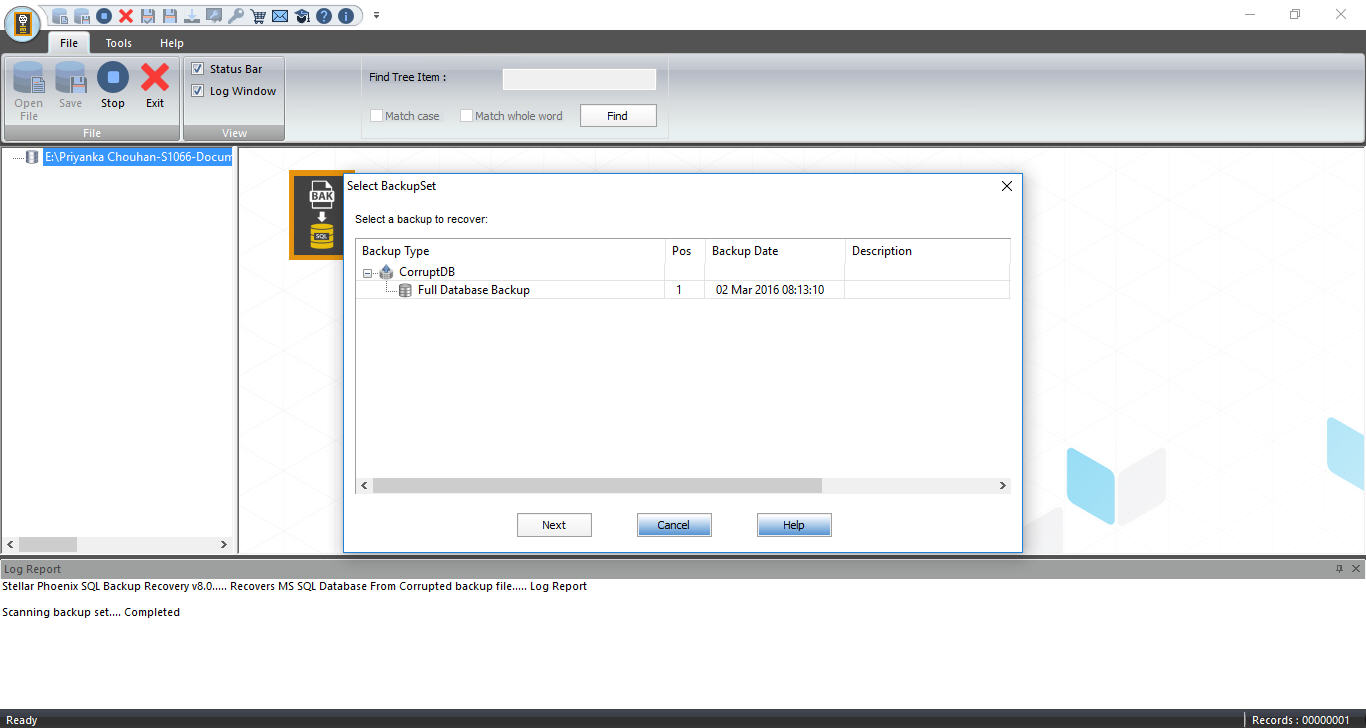 4. All recoverable objects were listed within the software’s left-hand panel from which we could preview any item
4. All recoverable objects were listed within the software’s left-hand panel from which we could preview any item
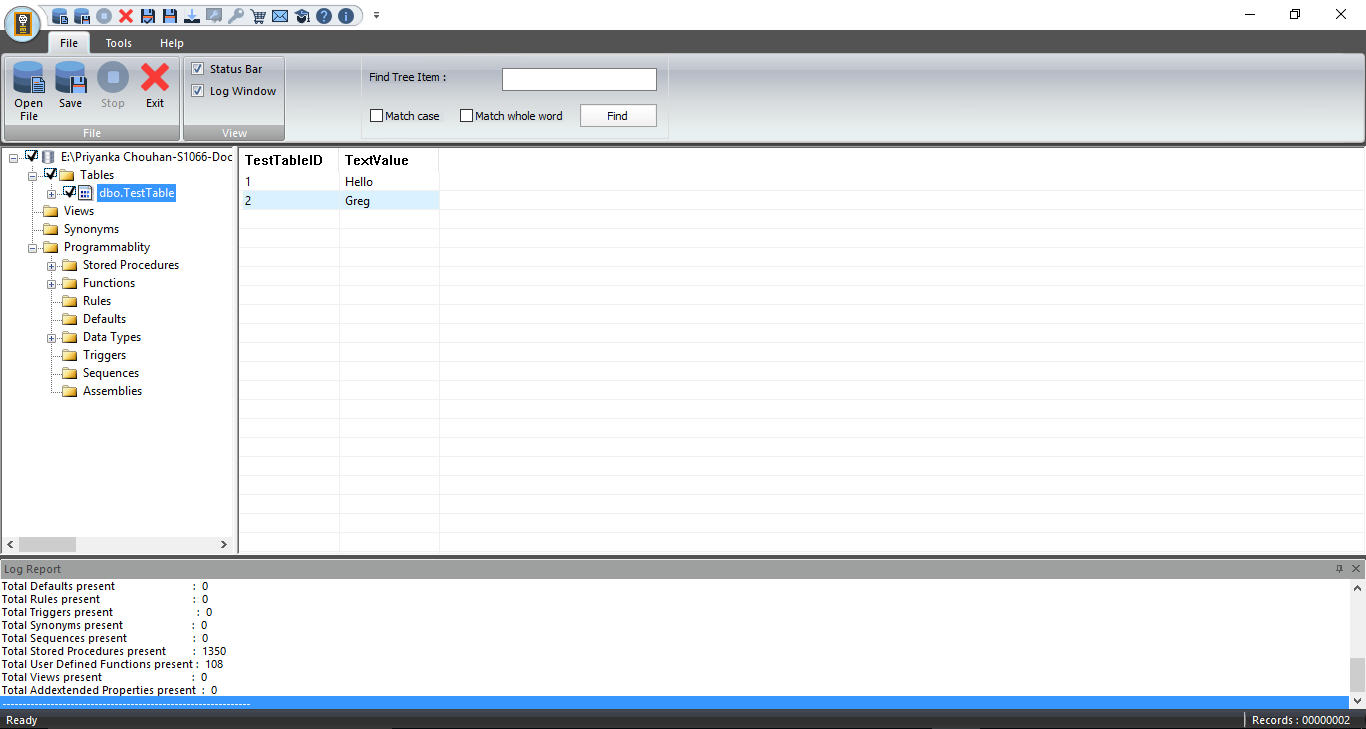 5. Thereafter, we picked the items we wished to recover by checking the checkboxes adjacent to them and clicked on “Save” from the top menu
5. Thereafter, we picked the items we wished to recover by checking the checkboxes adjacent to them and clicked on “Save” from the top menu
6. We were prompted to pick an output format, option as to whether the recovered data was to be saved within a new database or to a live database, and a destination folder
When the tool finished working, the resultant file saved at the destination we picked contained all information that we expected.
Best Aspects of the tool:
- Simple recovery procedure
- Multiple convenient options in the menu
SQL Database Toolkit Compatibility:
- SQL Server 2016
- SQL Server 2014
- SQL Server 2012
- SQL Server 2008 R2 / 2008
- SQL Server 2005
Software Review Final Verdict
Stellar SQL Database Toolkit is quite an interesting software bundle. Every application packaged within it is dedicated to solving a unique SQL problem with two key objectives in mind: user convenience, and affordability. In our opinion, keeping aside a few negligible goods to have improvements, the toolkit is pretty close to being the perfect accessory to managing SQL server.