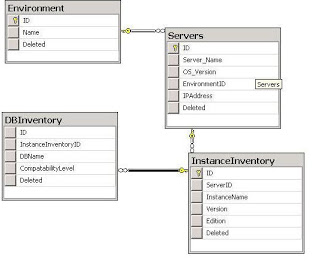SQL Server Connectivity Issues
Title
SQL Connectivity Issues with Resolutions
Issue/Problem Description
Customer sends in a request to troubleshoot a connectivity issue follow the below steps
Action/Resolution Information
Error Message “53”:
[SQL Native Client]Named Pipes Provider: Could not open a connection to SQL Server [53].
[SQL Native Client]Login timeout expired
[SQL Native Client] An error has occurred while establishing a connection to the server. When connecting to SQL Server 2005, this failure may be caused by the fact that under the default settings SQL Server does not allow remote connections.
-OR-
HResult 0x35, Level 16, State 1
Named Pipes Provider: Could not open a connection to SQL Server [53].
Error: Microsoft SQL Native Client : An error has occurred while establishing a connection to the server. When connecting to SQL Server 2005, this failure may be caused by the fact that under the default settings SQL Server does not allow remote connections..
Error: Microsoft SQL Native Client : Login timeout expired.
This indicates that your target server can not be accessed or does not exist. Try to use “ping ” , ” ping ” , “ping -a “, If either of the pings time out, fail, or do not return the correct values, then either the DNS lookup is not working properly or there is some other networking or routing issue that you will need to resolve.
Error Message “2”:
[SQL Native Client]Named Pipes Provider: Could not open a connection to SQL
Server [2].
[SQL Native Client]Login timeout expired
[SQL Native Client]An error has occurred while establishing a connection to
the server. When connecting to SQL Server 2005, this failure may be caused by
the fact that under the default settings SQL Server does not allow remote connections.
-OR-
HResult 0x2, Level 16, State 1
Named Pipes Provider: Could not open a connection to SQL Server [2].
Error: Microsoft SQL Native Client : An error has occurred while establishing a connection to the server. When connecting to SQL Server 2005, this failure may be caused by the fact that under the default settings SQL Server does not allow remote connections..
Error: Microsoft SQL Native Client : Login timeout expired.
This error message means that the server was not found or not running or cannot make Named Pipe connection through the pipe name that client specified. To verify this:
1. From the command line, do “sc query mssqlserver” or “sc query mssql$” to check whether sql instance present. Then open sql server configuration manager -> check the state of the sql service, if it is not running, start it. If server started fail, check event log or server error log, see what happened there.
2. If you are sure the service is running and shared memory/Named Pipe enabled, please try connection if it is local default instance “osql /Snp:\\.\pipe\sql\query”; or try connection “osql /Snp:\\.\pipe\mssql$\sql\query” if it is local named instance. if you still get error 2, then go to step 3).
3. Double check the server is started and listening on named pipe if you enabled Named Pipe. One way is that see the ERRORLOG of the server, search follow keywords: Server named pipe provider is ready to accept connection on [ \\.\pipe\sql\query ] or [\\.\pipe\mssql$\sql\query] Notice that “sql\query” is the default pipe name, so you need to know server is listening on which pipe name. eg: if you specify server pipe name is “sql\query1”, then you would see in the errorlog that server listening on [ \\.\pipe\sql\query1 ].
4. See your connection string, whether you explicitly specify the pipe name and does it match the pipe that server is listening on? Or whether you just specify server name( like “.”,”(local)”, etc), but you specify the wrong pipe name on client side Named Pipe configuration.eg, go to SQL Server Configuration Manager, click client Named Pipe properties, see whether the pipe name is same with the one server listening on.
Note: For remote connection, you need to verify step 2) and 3).
Error Message “233”:
[SQL Native Client]Named Pipes Provider: Could not open a connection to SQL
Server [233].
[SQL Native Client]Login timeout expired
[SQL Native Client]An error has occurred while establishing a connection to the server. When connecting to SQL Server 2005, this failure may be caused by the fact that under the default settings SQL Server does not allow remote connections.
-OR-
HResult 0xE9, Level 16, State 1
Named Pipes Provider: Could not open a connection to SQL Server [233].
Error: Microsoft SQL Native Client : An error has occurred while establishing a connection to the server. When connecting to SQL Server 2005, this failure may be caused by the fact that under the default settings SQL Server does not allow remote connections..
Error: Microsoft SQL Native Client : Login timeout expired.
Note: the difference between Message 2 and Message 1 is “Could not open a connection to SQL Server [233].” – error state.
You might specify the server name as FQDN/127.0.0.1/ IP Address and NP was disabled on the server. To resolve this, first way is to replace server name as the machine name or “.” or”(local)” or “” and you should be able to connect as long as server listening on Shared Memory; second way is to enable named pipe from sql configuration manager and restart server.
Message “No process is on the other end of the pipe”:
[SQL Native Client]Named Pipes Provider: No process is on the other end of the pipe.
[SQL Native Client]Communication link failure
[SQL Native Client]An error has occurred while establishing a connection to the server. When connecting to SQL Server 2005, this failure may be caused by the fact that under the default settings SQL Server does not allow remote connections.
-OR-
HResult 0xE9, Level 16, State 1
Named Pipes Provider: No process is on the other end of the pipe.
Error: Microsoft SQL Native Client : Communication link failure.
Error: Microsoft SQL Native Client : An error has occurred while establishing a connection to the server. When connecting to SQL Server 2005, this failure may be caused by the fact that under the default settings SQL Server does not allow remote connections..
1 Local connection: You might specify the server name as FQDN/127.0.0.1/ IP Address in the connection string and speculate connection through Named Pipe provider. To resolve this, either change server name to as long as the server is listening on Shared Memory or enabled NP.
2 Remote connection: the server is not listening on Name Pipe. To resolve this, enable name pipe on the remote server and restart the server.
Message “[xFFFFFFFF]”:
[SQL Native Client]SQL Network Interfaces: Server doesn’t support requested protocol [xFFFFFFFF].
[SQL Native Client]Login timeout expired
[SQL Native Client]An error has occurred while establishing a connection to the server. When connecting to SQL Server 2005, this failure may be caused by the fact that under the default settings SQL Server does not allow remote connections.
-OR-
HResult 0xFFFFFFFF, Level 16, State 1
SQL Network Interfaces: Server doesn’t support requested protocol [xFFFFFFFF].
Error: Microsoft SQL Native Client : An error has occurred while establishing a connection to the server. When connecting to SQL Server 2005, this failure may be caused by the fact that under the default settings SQL Server does not allow remote connections..
Error: Microsoft SQL Native Client : Login timeout expired.
1 Local connection: You might explicitly specify protocol prefix “np:” and connect to a named instance and NP was disabled.
2 Remote connection: You might connect to remote named instance and remote server is not listening on name pipe.
To resolve this, enable NP if you only want to use name pipe protocol or you can remove “np:” prefix to let connection over shared memory locally.
Message “[0xFFFFFFFF]”:
[SQL Native Client]SQL Network Interfaces: Error Locating Server/Instance Specified [0xFFFFFFFF].
[SQL Native Client]Login timeout expired
[SQL Native Client]An error has occurred while establishing a connection to the server. When connecting to SQL Server 2005, this failure may be caused by the fact that under the default settings SQL Server does not allow remote connections.
-OR-
HResult 0xFFFFFFFF, Level 16, State 1
SQL Network Interfaces: Error Locating Server/Instance Specified [xFFFFFFFF].
Error: Microsoft SQL Native Client : An error has occurred while establishing a connection to the server. When connecting to SQL Server 2005, this failure may be caused by the fact that under the default settings SQL Server does not
allow remote connections..
Error: Microsoft SQL Native Client : Login timeout expired.
You might connect to local named instance and explicitly specify protocol prefix “tcp:” or “np:” in the connection string, however, SqlBrowser service was not running.
To resolve this, you should enable Sqlbrowser service on the server
1 Use net start or go to sql configuration manager(SSCM), check whether sqlbrowser service is running, if not, start it.
2 You still need to make sure SqlBrowser is active. Go to SSCM, click properties of sqlbrowser service -> Advanced-> Active “Yes” or “No”, if sqlbrowser is running but is not active, the service would not serve you correct pipe name and Tcp port info on which your connection depends.
Error Message “Shared Memory provider error“:
HResult 0x2, Level 16, State 1
Shared Memory Provider: Could not open a connection to SQL Server [2].
Error: Microsoft SQL Native Client : An error has occurred while establishing a connection to the server. When connecting to SQL Server 2005, this failure may be caused by the fact that under the default settings SQL Server does not allow remote connections..
Error: Microsoft SQL Native Client : Login timeout expired.
-OR-
[SQL Native Client]Shared Memory Provider: Could not open a connection to SQLServer [2].
[SQL Native Client]Login timeout expired
[SQL Native Client]An error has occurred while establishing a connection to the server. When connecting to SQL Server 2005, this failure may be caused by the fact that under the default settings SQL Server does not allow remote connections.
The error indicate you speculated shared memory as connection protocol and server is not listening on shared memory, plus you probably specified “.”/”(local)”/ /localhost as the server name in the connection string. To resolve this, enable shared memory protocol and restart the server.
Error Message “87”:
[SQL Native Client]SQL Network Interfaces: Cannot open a Shared Memory connection to a remote SQL server [87].
[SQL Native Client]Login timeout expired
[SQL Native Client]An error has occurred while establishing a connection to the server. When connecting to SQL Server 2005, this failure may be caused by the fact that under the default settings SQL Server does not allow remote connections.
-OR-
HResult 0x57, Level 16, State 1
SQL Network Interfaces: Cannot open a Shared Memory connection to a remote SQL server [87].
Error: Microsoft SQL Native Client : An error has occurred while establishing a connection to the server. When connecting to SQL Server 2005, this failure may be caused by the fact that under the default settings SQL Server does not allow remote connections..
Error: Microsoft SQL Native Client : Login timeout expired.
The reason is same as the one of Message 6, just you might specify FQDN/127.0.0.1/IP Address as server name in the connection string.
Error Message “TCP specific”:
[SQL Native Client]TCP Provider: No connection could be made because the target machine actively refused it.
[SQL Native Client]Login timeout expired
[SQL Native Client]An error has occurred while establishing a connection to the server. When connecting to SQL Server 2005, this failure may be caused by the fact that under the default settings SQL Server does not allow remote connections.
-OR-
HResult 0x274D, Level 16, State 1
TCP Provider: No connection could be made because the target machine actively refused it.
Error: Microsoft SQL Native Client : An error has occurred while establishing a connection to the server. When connecting to SQL Server 2005, this failure may be caused by the fact that under the default settings SQL Server does not allow remote connections..
Error: Microsoft SQL Native Client : Login timeout expired.
The reason is server is not listening on TCP probably TCP protocol was not enabled.
Error Message:
[SQL Native Client]Unable to complete login process due to delay in opening server connection.
Reason:
1) There are spaces after Instance name in the connection string eg. osql /S”\Instance ” /E, to resolve this, you need to remove the trailing space.
2) Connect through 127.0.01.
3) Remote connection and WINS was disabled on the client machine and you connect using FQDN as server name. To resolve this, One way, turn on “File and Printer Sharing” and explicitly use name pipe protocol. Another is enlarge the connect timeout to around 30 seconds.
Error Message “ Firewall specific”:
HResult 0x274C, Level 16, State 1
An error has occurred while establishing a connection to the server. When connectiong to SQL Server 2005, this failure may be caused by the fact that under the default settings SQL Server does not allow remote connections.(provider:TCP Provider, errror:0-A connection attempt failed because the connected party did not properly respond after a period of time, or established connection failed because connected host has failed to respond.)
-OR-
Error: Microsoft SQL Native Client : An error has occurred while establishing a connection to the server. When connecting to SQL Server 2005, this failure may be caused by the fact that under the default settings SQL Server does not allow remote connections..
Error: Microsoft SQL Native Client : Login timeout expired.
This is because connection blocked by firewall. To resolve this, take follow steps:
Ø Enable SqlBrowser, see the info in Message 4. Plus, add sqlbrowser.exe into Firewall exception list: HKEY_LOCAL_MACHINE\SYSTEM\CurrentControlSet\Services\SharedAccess\Parameters\FirewallPolicy\DomainProfile\AuthorizedApplications\List
Ø Add Tcp port to Firewall exception list. (eg, Name-1433:TCP, Value-1433:TCP:*:Enabled:Tcp 1433). HKEY_LOCAL_MACHINE\SYSTEM\CurrentControlSet\Services\SharedAccess\Parameters\FirewallPolicy\DomainProfile\GloballyOpenPorts\List