How to create Parameterized report in SSRS 2012
In the previous post we have created a simple report. We are going to use the same report to demonstrate the parameterized report.
Under the same report solution copy and paste the Simple_Report and rename it as “Parameterized_Report”.
Now we can modify the report to accept parameters.
Now create a new stored procedure to accept the parameters as below.
USE[DBAConnect]
GO
CREATEPROCEDURE[dbo].[usp_Sales_Report_Parameterized](
@OrganizationVARCHAR(100)=’ALL’,
@CountryVARCHAR(100)=’ALL’,
@ZoneVARCHAR(20)=’ALL’,
@ProductVARCHAR(100)=’ALL’,
@YearCHAR(4)=’ALL’)
AS
BEGIN
SETNOCOUNTON
DECLARE@FilterVARCHAR(1000),@SQLVARCHAR(8000)
SET@Filter=”
IF (@Organization<>’ALL’)
BEGIN
SET@Filter=’ AND Organization = ”’+@Organization+””
END
IF (@Country<>’ALL’)
BEGIN
SET@Filter=@Filter+’ AND Country = ”’+@Country+””
END
IF (@Zone<>’ALL’)
BEGIN
SET@Filter=@Filter+’ AND Zone = ”’+@Zone+””
END
IF (@Product<>’ALL’)
BEGIN
SET@Filter=@Filter+’ AND Product = ”’+@Product+””
END
IF (@Year<>’ALL’)
BEGIN
SET@Filter=@Filter+’ AND SYear = ”’+@Year+””
END
SET@SQL=’
SELECT”Organization”=Organization,
”Country”=Country,
”Zone”=Zone,
”Product”=Product,
”Year”=SYear,
”Total_SoldOut”=Total_SoldOut,
”Total_Price”=Total_Price
FROM[dbo].[SALES]
WHERE1 = 1 ‘+@Filter
PRINT@SQL
EXECUTE (@SQL)
END
I have written a stored procedure to accept parameters and retrieve result set dynamically. Now we’ll change the report. Follow below steps.
Change the procedure execution statement to
“EXEC [usp_Sales_Report_Parameterized] @Organization”
Add a new data set to support List of Organizations as an input to the report.
Use the query to retrieve the input set
SELECT’ALL’ASOrganization FROMSALES
UNION
SELECTDISTINCTOrganizationASOrganizationFROMSALES;
Now map the newly created dataset to the parameter “Organization”.
Now preview the report, by default “ALL” is selected for Organization hence all records retrieved.
Now select an organization from the list.
Now let’s include all parameters as below.
-
@Country
-
@Zone
-
@Product
-
@Year
Parameters are added. Now add datasets to provide inputs for parameters as below.
DataSet :
Country:
SELECT’ALL’ASCountry
UNION
SELECTDISTINCTCountryASCountryFROMSALES
Zone:
SELECT’ALL’ASZone
UNION
SELECTDISTINCTZoneASZoneFROMSALES
Product:
SELECT’ALL’ASProduct
UNION
SELECTDISTINCTProductASProductFROMSALES
Year:
SELECT’ALL’AS[Year]
UNION
SELECTDISTINCTSYearAS[Year]FROMSALES
As we have done mapping between dataset and parameter for “Organization” follow those steps and map all datasets to corresponding parameters. Finally it looks like as below.
Now preview the report to check the output. As we designed by default all parameters are shown as “ALL”
Now select Organization and Country values.
Now select Zone and Product values as below.
This is a simple way to implement parameterized reports.

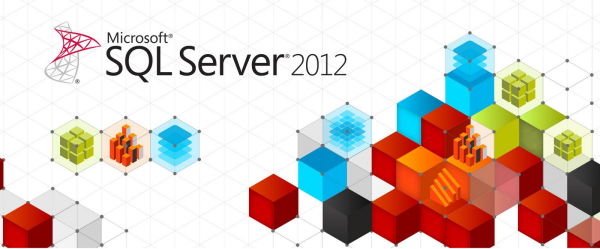















Very nice post. I certainly appreciate this site. Stick with it!