How to connect SQL Server from Excel
This post can help you in understanding “How to connect SQL Server from Excel Workbook”. There are situations where we need to export data from SQL Server to Excel file. There are multiple ways to do that using BCP, Import-Export wizard, OPENROWSET, SSIS etc. But connecting SQL Server directly from excel might help in some situations:
- Capturing a huge rows – Data Processing runs in background in excel
- Connecting to a RDS / Azure instance
- We can directly create a Pivot Table / Chart
- No SQL Knowledge required
Steps: How to connect SQL Server from Excel Workbook
As stated this method is really helpful when we need to copy / import data from SQL Server to Excel when SQL Server is accessible from your local machine. Also we can create a Pivot table / chart directly from SQL Server to excel.


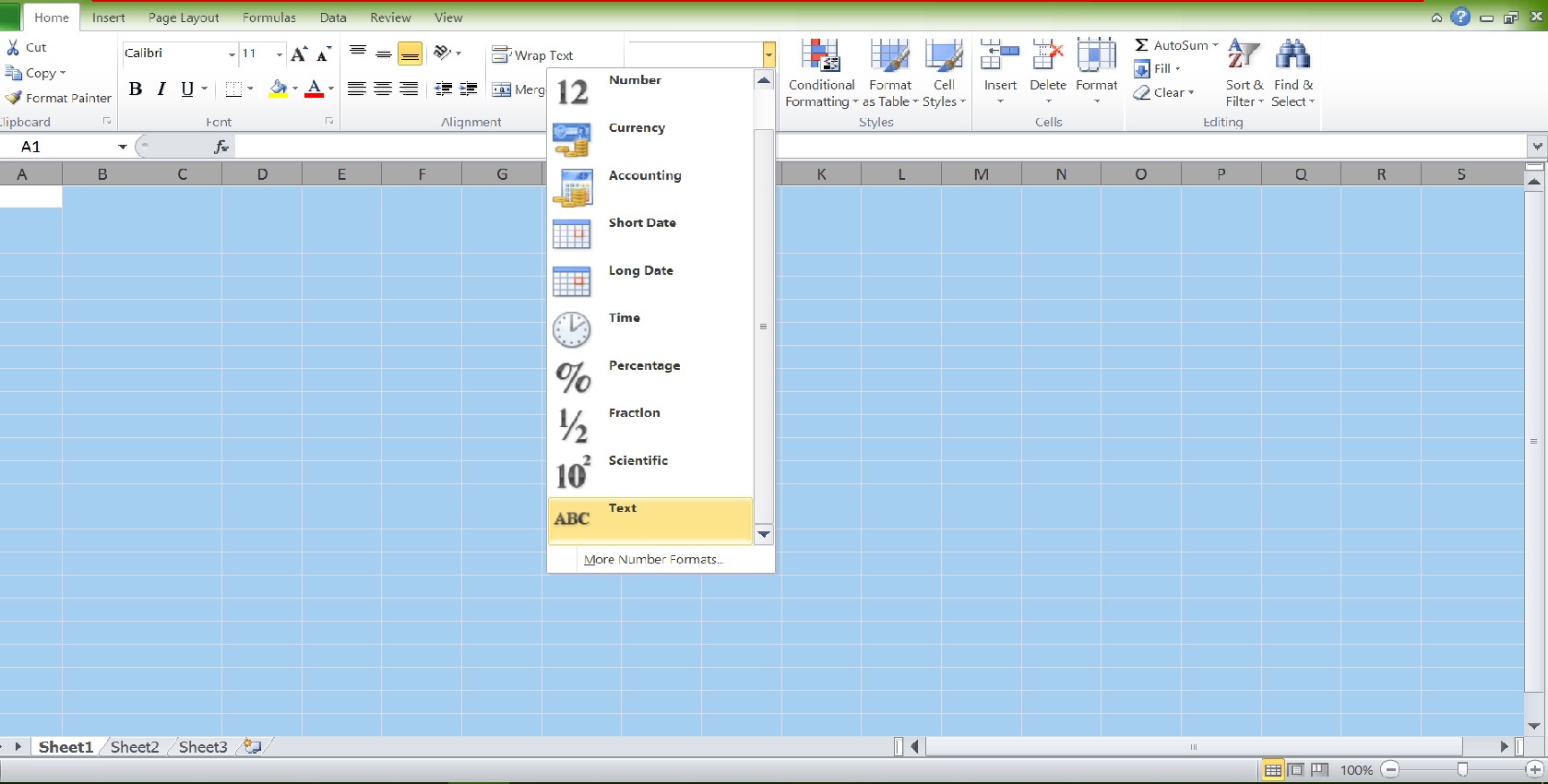
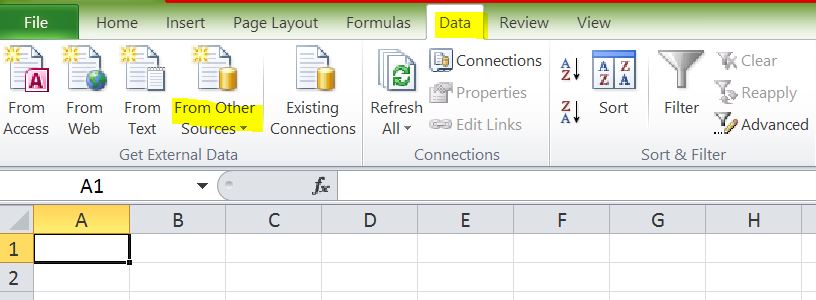
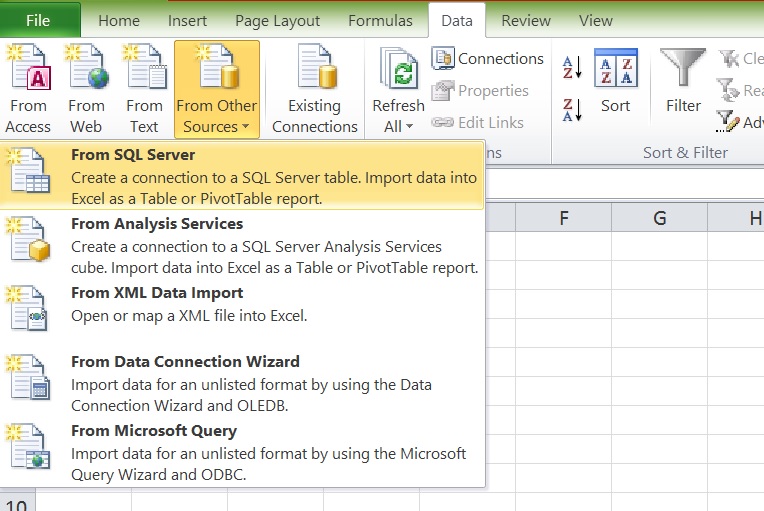
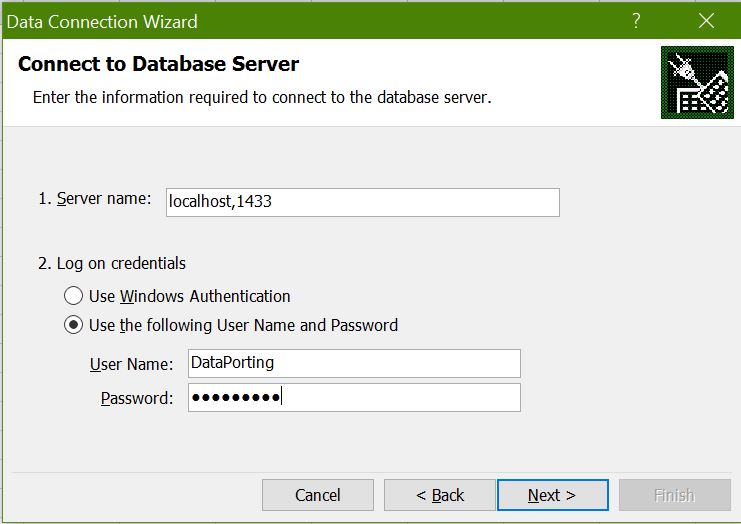
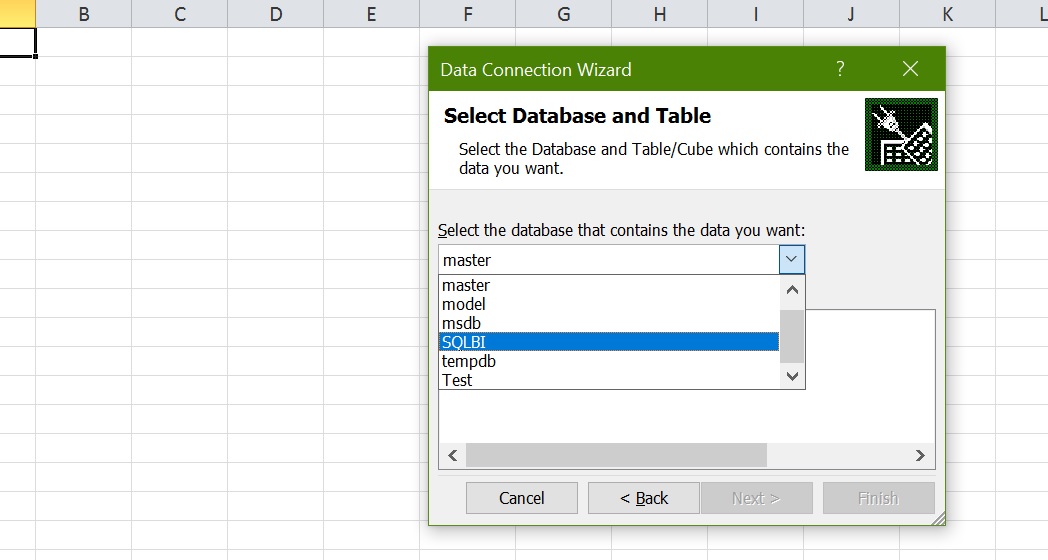
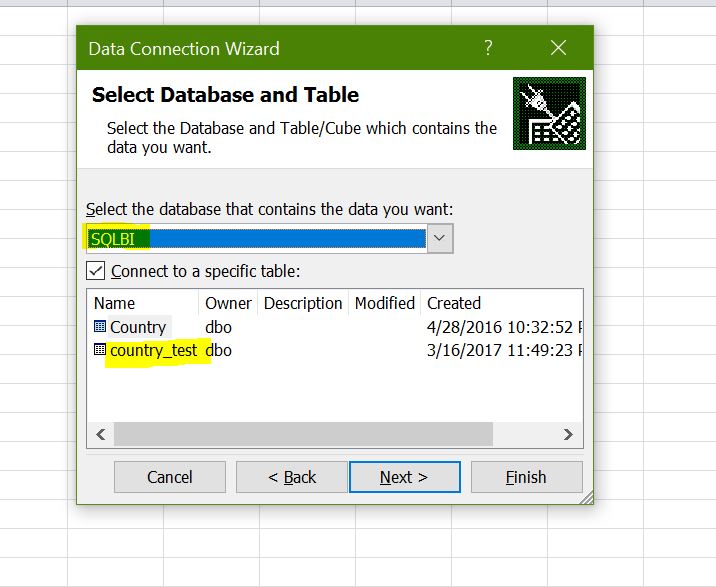
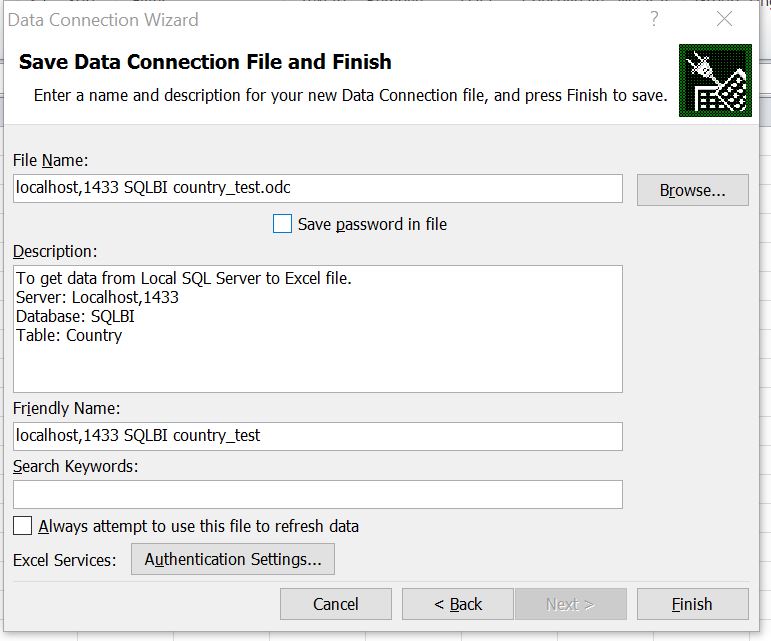

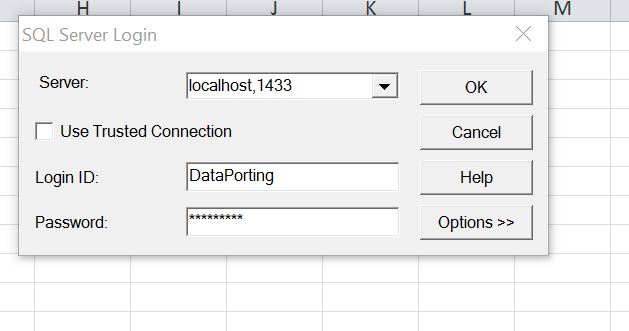
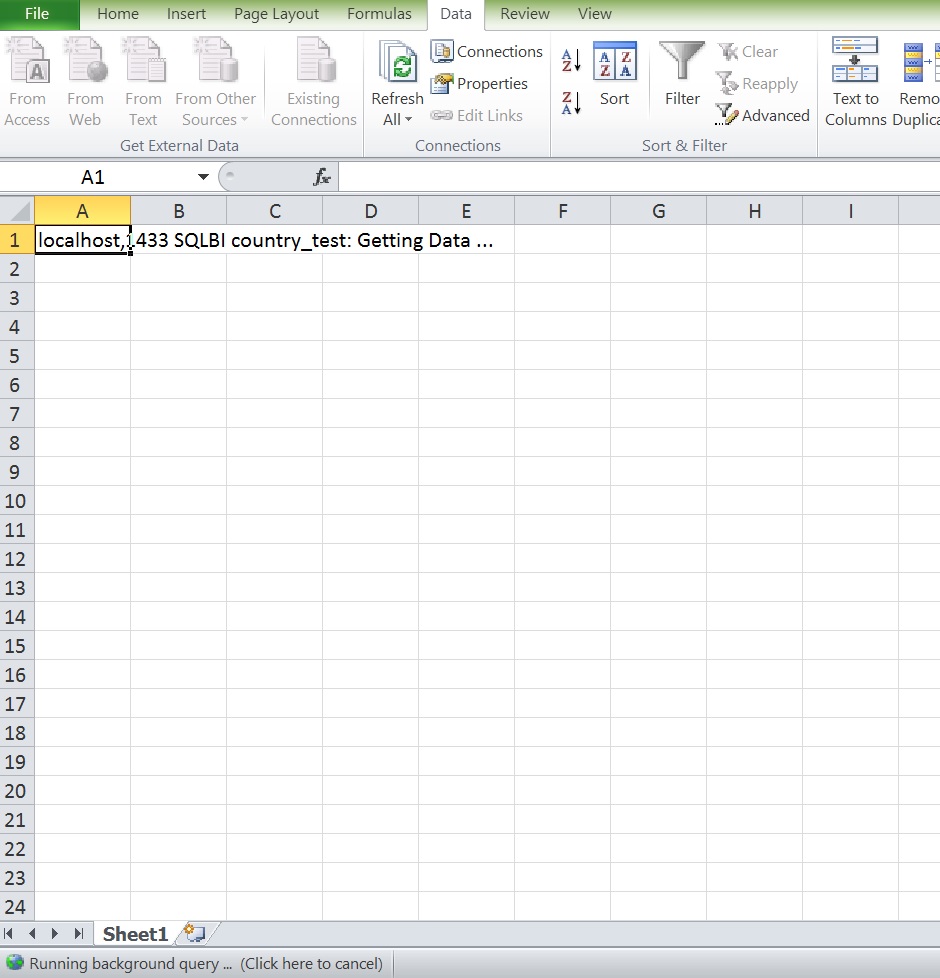

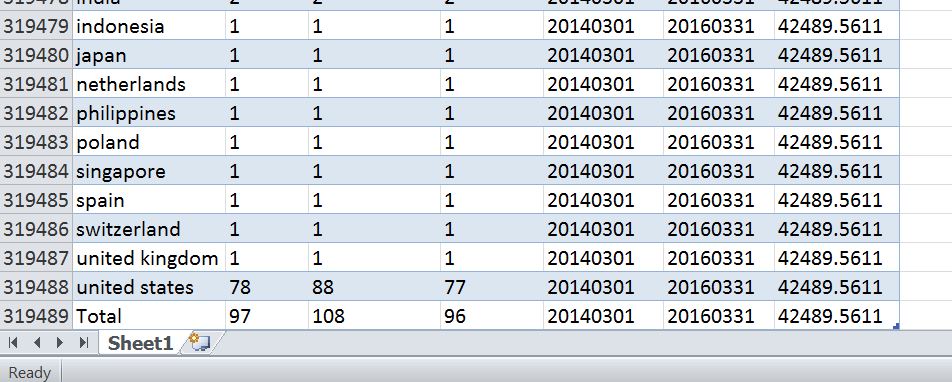















Thank you Uday i dont know this.
From excel also we can connect SSMS and get the data.
You are most welcome sir 🙂
Happy Reading
SQL THE ONE Team
http://www.udayarumilli.com