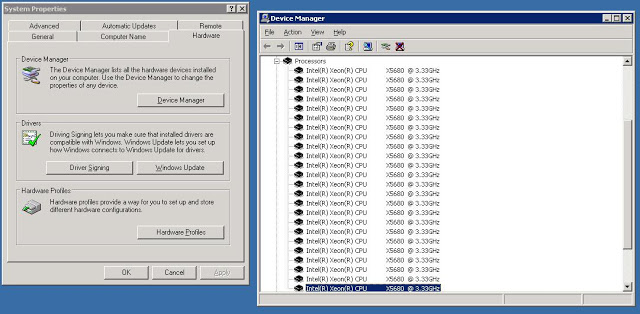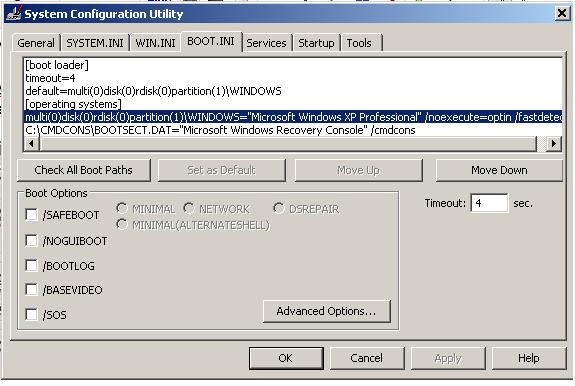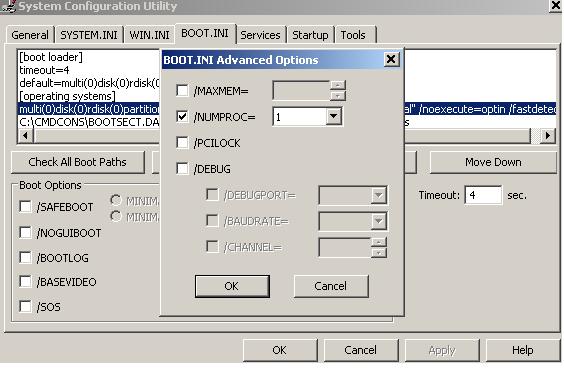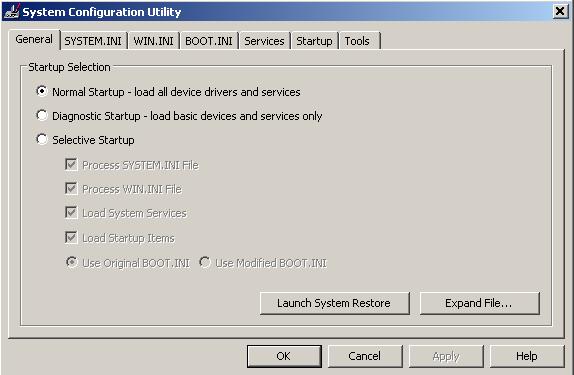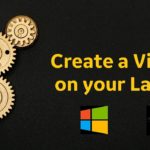The sql server service failed to start
I have got a request to install SQL Server 2005 Standard Edition with SP4. While installing database services it suddenly failed by throwing a pop – up. The error message :
“The SQL Server service failed to start. For more information, see the SQL Server Books Online topics, “How to: View SQL Server 2005 Setup Log Files” and “Starting SQL Server Manually ”
I gone through the all security credentials and found everything is fine. Gone through the log files and found the windows server is running with 24 processors Where as SQL Server 2005 Standard Edition supports upto 4 processors. To resolve the issue follow the steps below.
1. Update windows config to use only one processor
2. Restart the windows server
3. Install SQL Server
4. Apply Service Pack 4
5. Change config to use default configuration
6. Restart the windows server
Note: This is only applicable for 32 bit machines.